Add an Offer
Adding daily offers will keep the customers’ eyes on your business, and their interaction with it.
In this tutorial, you will learn how to add a new offer using SCOPE’s dashboard. The offer will be added to the mobile applications where all SCOPE’s users can see it. Be sure to prepare all your offer information, with some professional images for it.
1. First Step.
Go to Scope website and Login using your Scope Business Account. If you do not have an account, read how to create an Account on Scope.
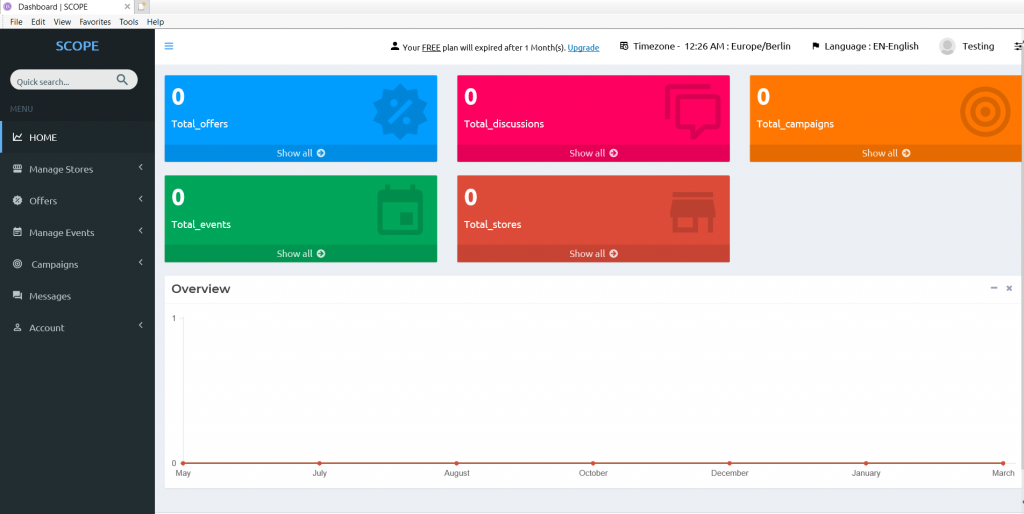

2. Second Step.
From the left sidebar, open “Offers” and press on “Add new”.
3. Third Step.
Now, a new page will open where you can add all your offer information.
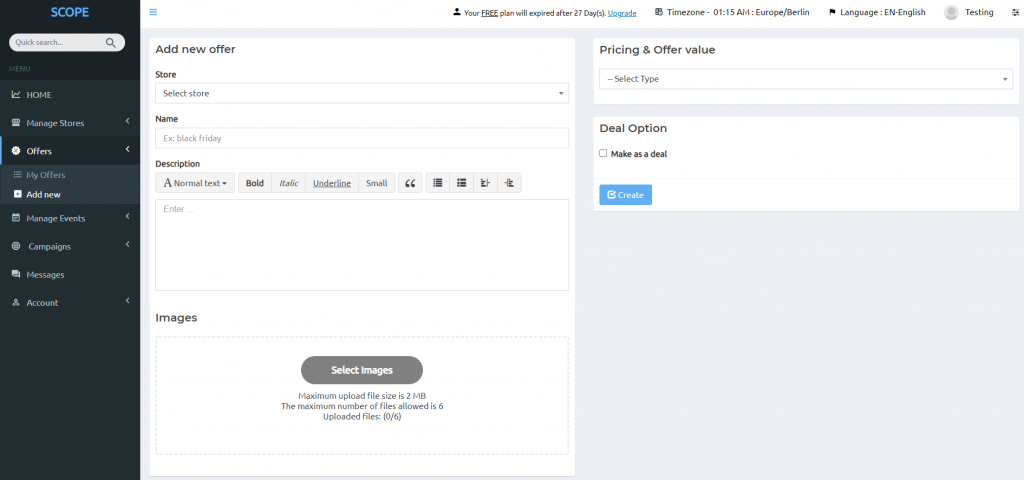
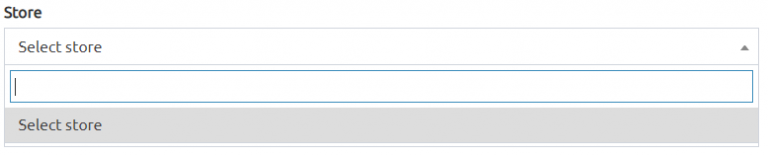
4.th Step.
Now you should select to which store this offer is belonging.
5.th Step.
Enter the name of the offer (be careful to choose an attractive name for it). Then write the offer’s detail.
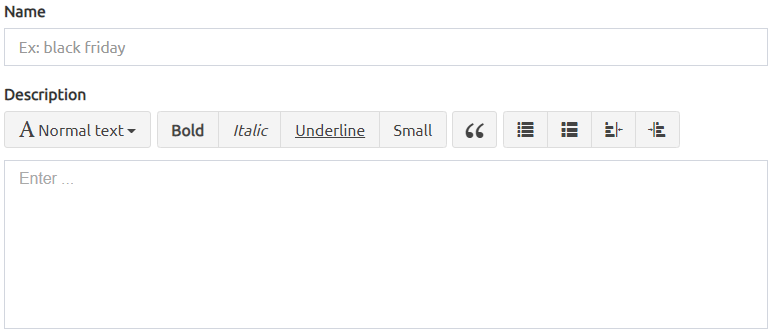
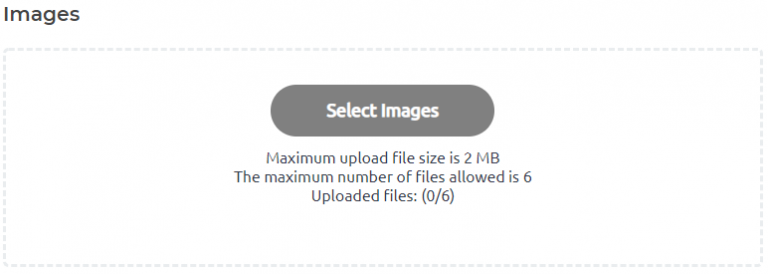
6.th Step.
Now, add attractive images for your offer to attract customers.
# You can add up to 6 images, each one’s size not more than 2MB.
7.th Step.
Select the offer’s type if it is a discounted price or a discounted percent. After that, enter the offer value either as a number or as a percentage.
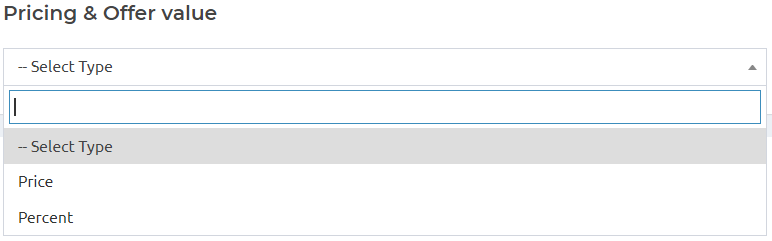
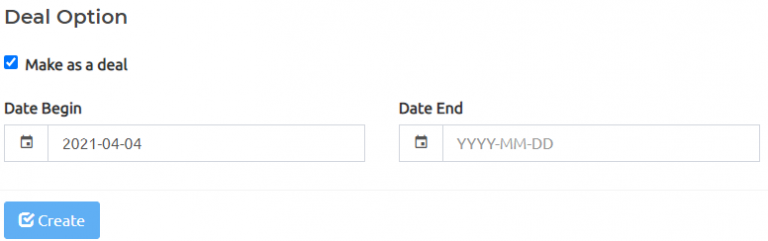
8.th Step.
Finally, choose if you want your offer to be a deal for a specific period of time or not. If yes, choose the start and the end date of your offer.
9.th Step.
Press create and wait for our confirmation (which will take up to 24 hours). Then your offer will be available to all SCOPE users.
