Add Store to Scope
Adding your store Details to Scope is the first important thing you have to do, in order to benefit from Scope features and promote your Business.
In this tutorial, you will learn how to add a new store using SCOPE’s dashboard. The store will be added to the mobile applications where all SCOPE’s users can see it. Be sure to prepare all your business information, with some professional images for it.
1. First Step.
Go to Scope website and Login using your Scope Business Account. If you do not have an account, read how to create an Account on Scope.
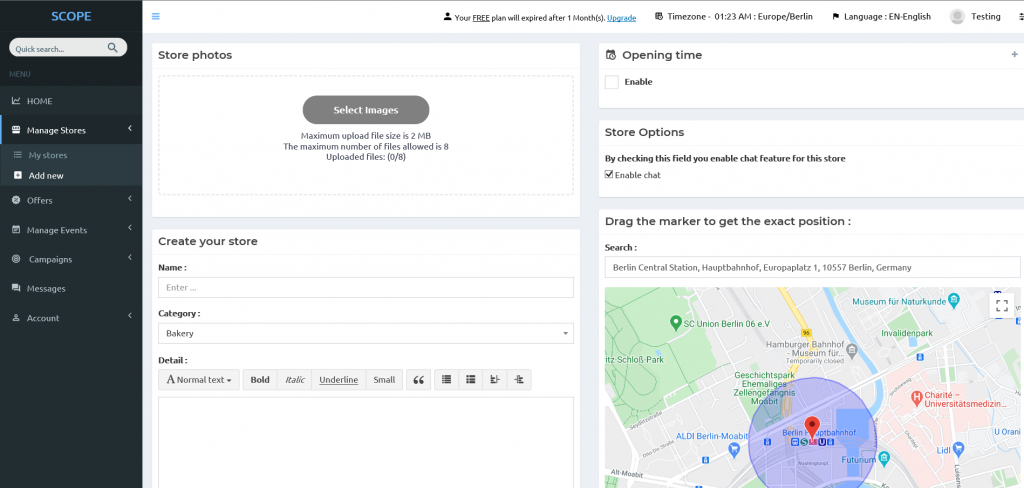
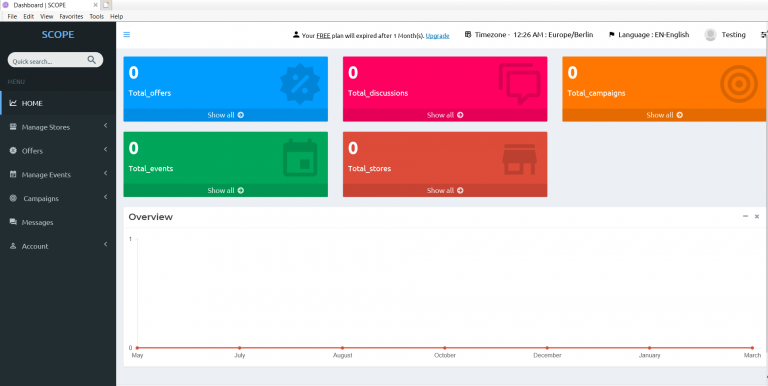
2. Second Step.
After login to the SCOPE dashboard using your business account, open “Manage Stores” from the left sidebar, and press on “Add new” button.
3. Third Step.
After Clicking on “Add new” Button, a new page will open where you can add all your business information.
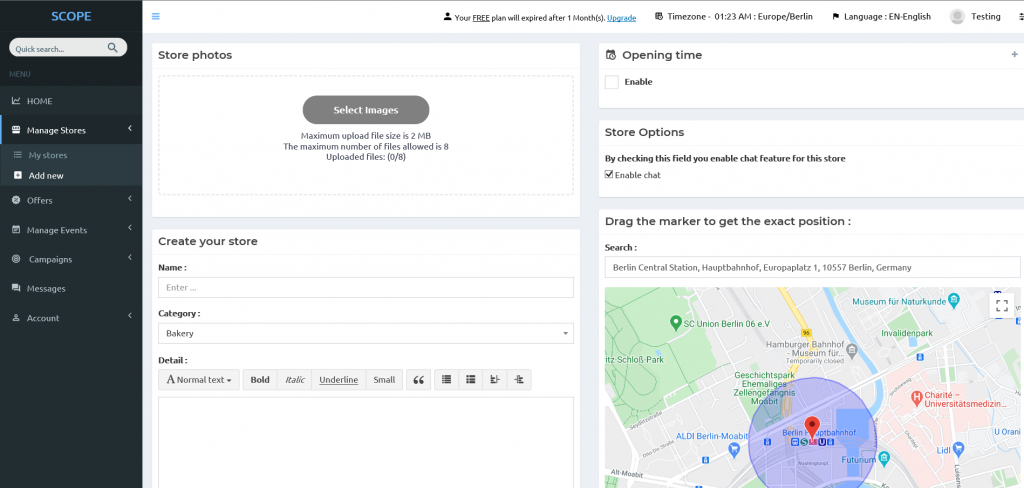
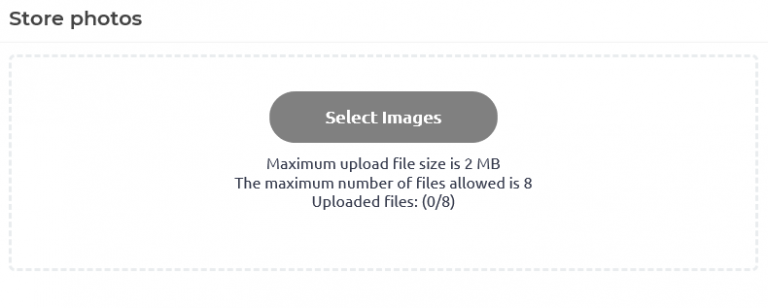
4.th Step.
Fill in your business Details. start with uploading your business photos, where you can add up to 8 images, each one should be less than 2MB.
5.th Step.
Enter the name of your business, choose its category from more than 20 categories, add your business detail, phone number, and website. (be careful to enter the full URL of your website with https://).
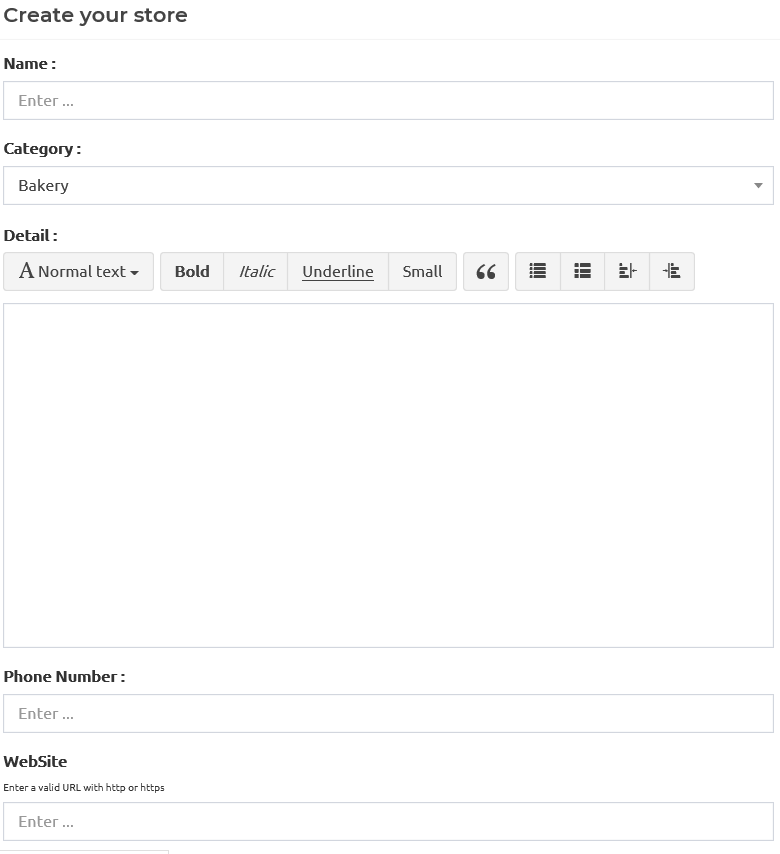
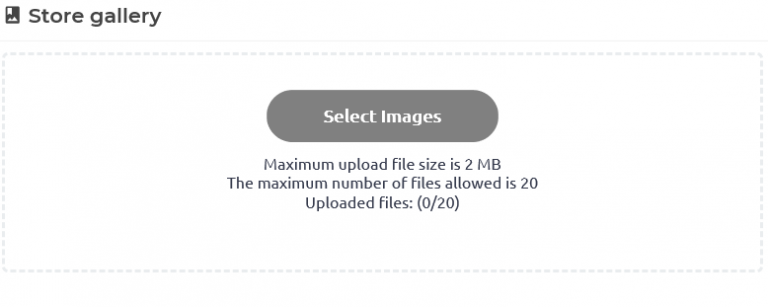
6.th Step.
Now, add more attractive images to your Store Gallery to attract your customers. These images could be for example, if you are a restaurant owner, meals’ photos.
7.th Step.
Add the opening time of your business to inform your customers when can they visit you.


8.th Step.
Choose if you want the customers to chat with you via SCOPE’s chat system. If you enable it, Scopes Users will be able to chat with you directly.
9.th Step.
Finally, drag the marker on the map to point to the location of your business, or you type it (be careful to enter a full address). Then, in the “Address” field, write the address that you want your customers to see in the mobile application.
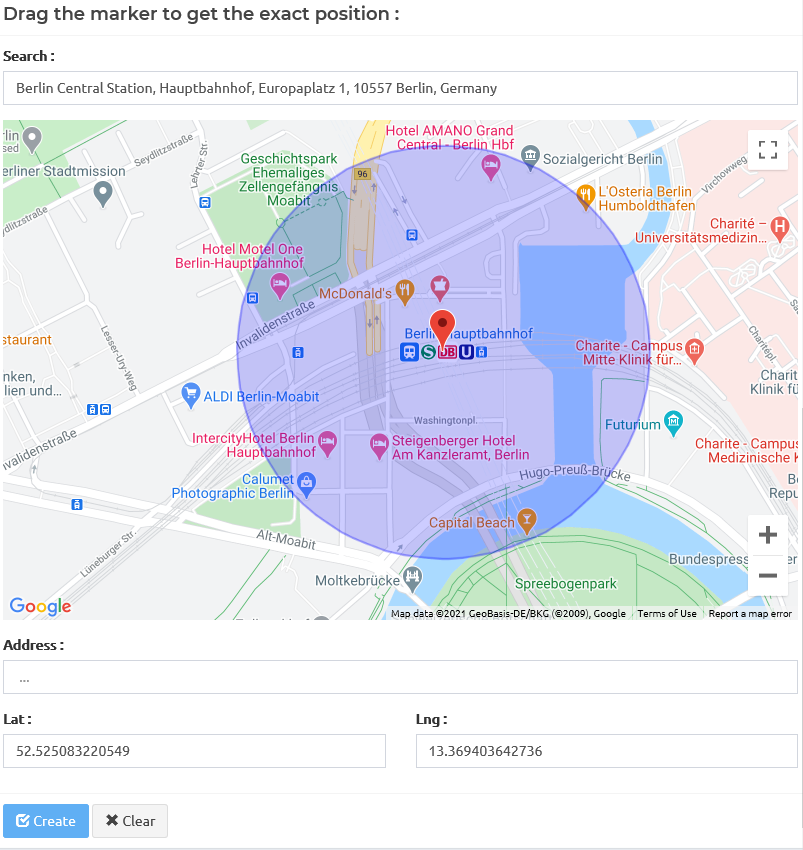
10.th Step.
Press create and wait for our confirmation (which will take up to 24 hours). Then your business will be available to all SCOPE users.
