Create a campaign
SCOPE’s marketing campaigns allow you to send notifications to all users in your area in seconds to inform them about whatever you want.
In this tutorial, you will learn how to create a new campaign using SCOPE’s dashboard. The notification will be sent to all SCOPE’s users. You can send notifications related to your stores, offers, or events.
1. First Step.
Go to Scope website and Login using your Scope Business Account. If you do not have an account, read how to create an Account on Scope.
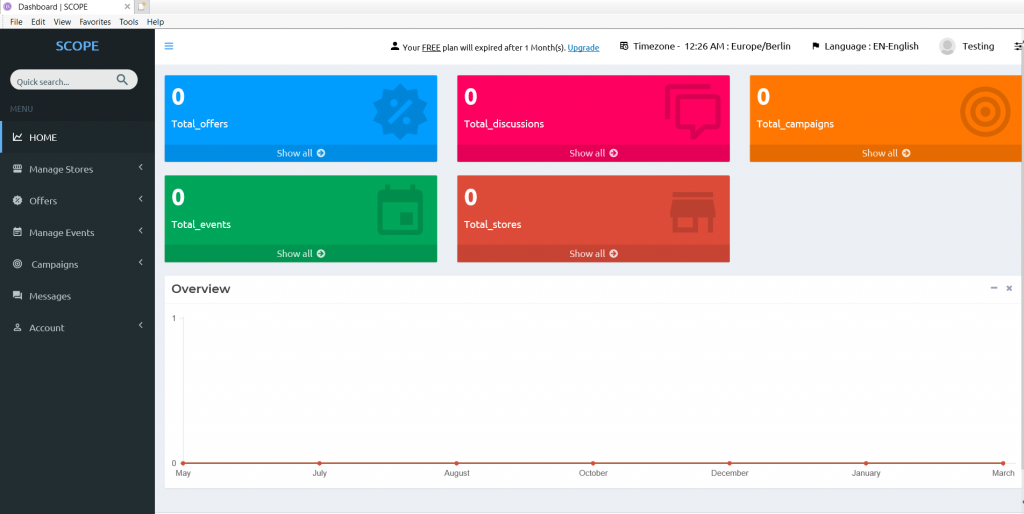

2. Second Step.
From the left sidebar, open “Campaigns” and press on “Create new”.
3. Third Step.
Now a new page will open where you can customize your notifications
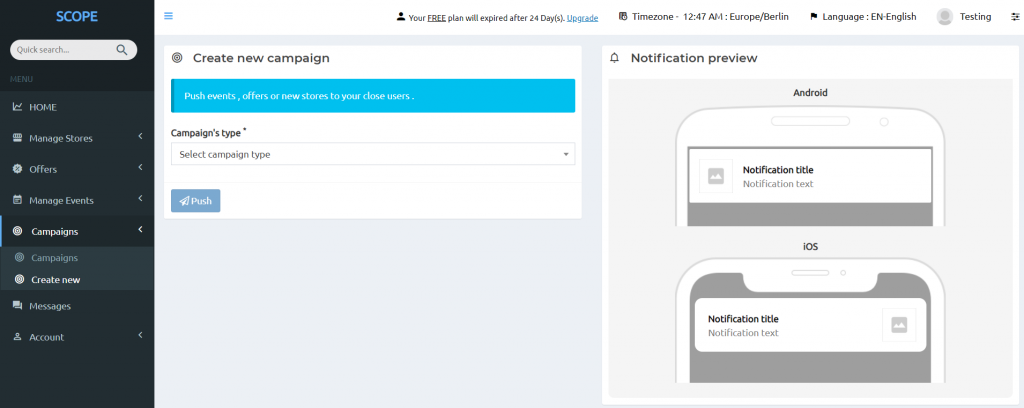
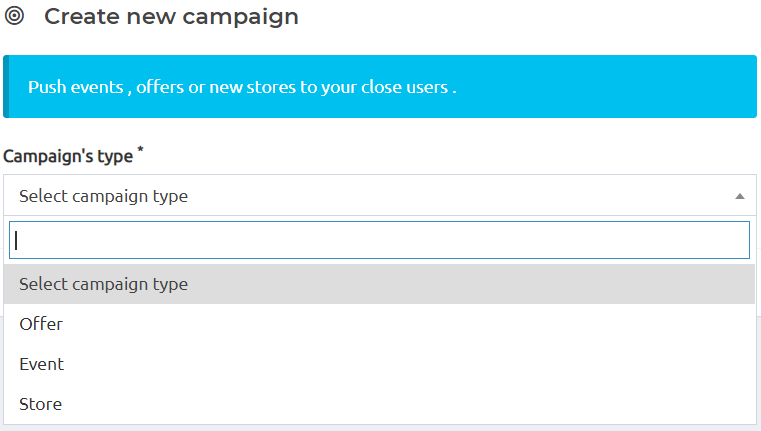
4.th Step.
Now, select the campaign’s type, this means, about what you want to notify your customers, either about your stores, offers, or events.
5.th Step.
Customize the notification by writing its title and text, select your target platforms, either Android or iOS, or both, and finally, select to whom, you want to send this notification either to the customers around you (in a radius of 10 KM) or to be sent randomly.
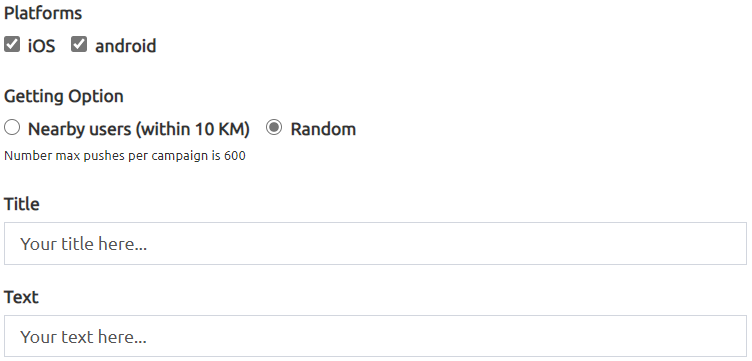
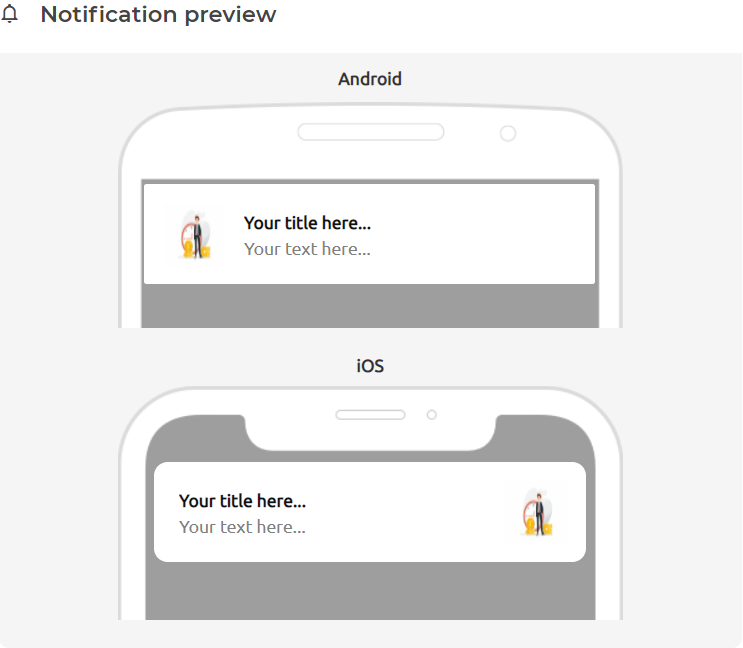
6.th Step.
You can see how the notification will look like on both platforms before you push it.
7.th Step.
Finally, SCOPE will predict the number of customers that will receive your notification. Press push and wait for our confirmation if you are running a Free plan, but in a paid plan the notification will be sent directly.
